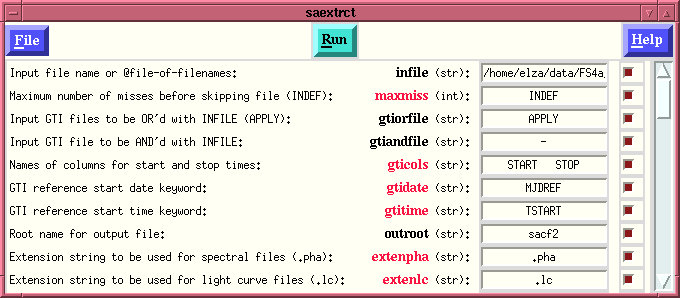The small  displayed next
to each "entry box" allows the user to display all available
help about this particular parameter for this particular
task in an
"Extended Help" window. All
information on parameters are in the "Extended Help"
window. This allows the
user to read all available help on each parameter before
entering a value, thus removing any questions about what is
being expected by the task.
displayed next
to each "entry box" allows the user to display all available
help about this particular parameter for this particular
task in an
"Extended Help" window. All
information on parameters are in the "Extended Help"
window. This allows the
user to read all available help on each parameter before
entering a value, thus removing any questions about what is
being expected by the task.
The "entry box", i.e., the box in which the current value of the parameter is displayed, is usually a small editing window into which the user can type the desired command. (In cases where the input is Boolean - bool - the "entry box" is actually a checkbotton taking on the value of "yes" and "no" alternatively - removing the possibility of error.) True "entry boxes" which allow the user to input values (any data type except boolean) uses standard "Emacs" bindings for moving around within the box. (Control-a takes you to the beginning of the entry, and Control-e takes you to the end of the entry). The user can also paste into the entry-box whatever is high-lighted by the mouse via the middle-mouse-button (Button-2). The entry-box also allows the user to call the "File Selection" window by pressing the right-most-mouse-button, Button-3.
If you already have Button-3 mapped to something, you can use Shift-Button-3, or Control-Button-3 as well. Using Button-3 is the preferred way to activate the "File Selection" window since then all chosen files are unambiguously associated with a specific entry-box. (The default is to return the output to the First entry-box, if no entry-box is associated with the calling of the "File Selection" window. However, if you have previously selected an entry-box, and then chose to use the "File Selection" window, any file chosen will be placed in the entry-box that was chosen immediately prior to calling the "File Selection" window. The "File Selection" window can be chosen with the keystoke combination of Control-f when in the "Parameter Editing Window", also note that the "File Selection" window is then associated only with that particular parameter editing window, until a file is chosen. Of course the user could use the "high-light" and "paste" method to paste files into any parameter window that is open.)
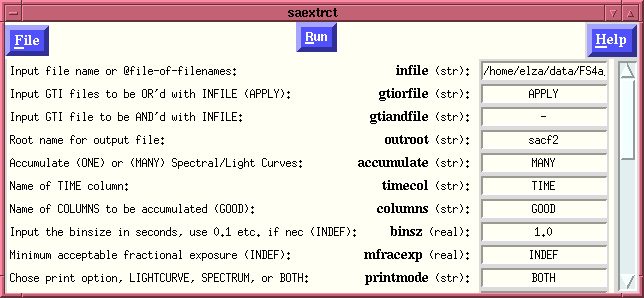
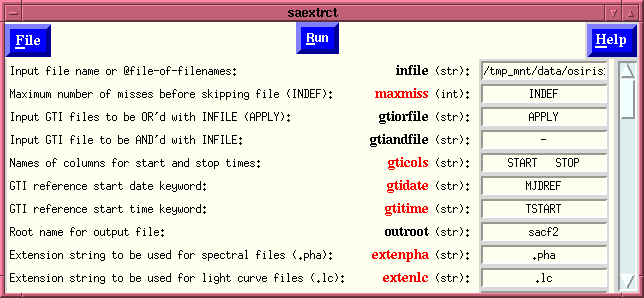
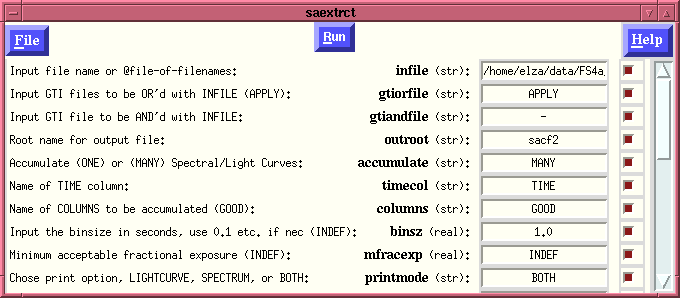
Generally, all parameters should ALWAYS be passed to the Ftool being called. However, certain tools were written in a manner which uses the presence of the parameter in the command-line calls to affect the behavior of the tool. The worst offender is FDUMP and its "More" option. Eventually such non-intuitive behaviour will be removed by the construction of "configuration" files which tell Flaunch which parameters to include in the command line and which not to for the tools default behavior. However at the present the user must do this.
The novice user should NOT use this as the code will NOT pass that parameter to the code in the command-line. This can be useful, as in the case of FDUMP which uses the "More" parameter to pause the program, however it can also lead to undesired behaviour since if the user does not also change the "mode" such that they are prompted for this value if it is needed, the code will happily use what is in the parameter file. Care should be used in using this option and only the experience user of Ftools should ever use this setting.
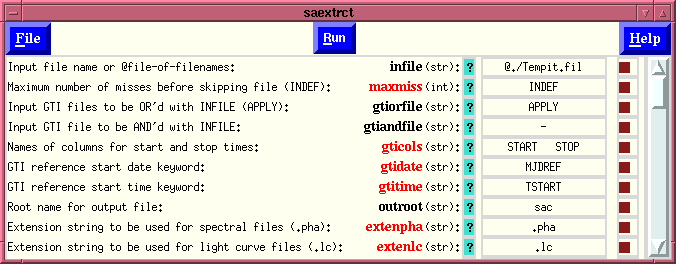
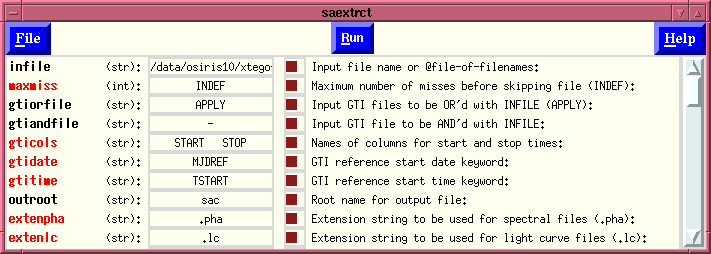
This option allows "flaunch" to look like certain "pre-GUI" tools which some users may have come to like. [Note: This option combined with the special behavior invoked by "flaunch taskname" (which can be turned off) allows "flaunch" to exactly mimic the behavior of certain IRAF tasks.]
If flaunch was called in its standalone/interactive environment setting, i.e., flaunch saextrct then the parameter editing window which appears (if both the Hidden and Command-control options were selected) looks like: