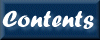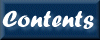
As in previous versions, the initial release of XSPEC12 uses the PLT library, which is in turn based on PGPLOT[1], to implement its plotting capabilities.
Future versions will be able to offer other plotting library options.
Extensive documentation for the PLT graphics routine is available in the The QDP/PLT Users's Guide and from PLT’s interactive help. This appendix is intended to provide information to assist in using PLT from within the XSPEC program.
Within XSPEC, it is possible to set your graphics device using the CPD command. Any PGPLOT device supported by your local version of PGPLOT is accepted. The CPD command can also be used to display a list of all PGPLOT devices. If you fail to enter a device name, you will be prompted for a PGPLOT device every time you generate a new plot.
From XSPEC, there are two ways to call the PLT routine. Both have the same syntax which is described in the corresponding manual section.
· The plot <plot mode> command will produce a graph and control will return immediately to XSPEC.
· The iplot <plot mode> command will put XSPEC into interactive plot mode. The PLT> prompt will appear after the XSPEC plot command has finished producing the same graph. At this point, you can enter PLT commands to inspect interesting parts of the graph, add labels, or make a hardcopy file for later printing.
In the following description of PLT commands, the full command is descried. Capital letters denote the shortest abbreviation of the command that will be recognized. Here is a brief guide to some of the PLT commands that can be entered when iplot is invoked.
HElp will provide you with descriptions of the PLT commands.
Plot redraws the display using all of the commands that change the graph entered since the last plot.
Rescale [<X,Y>]
followed by two numbers, will set the minimum and maximum of the plotted x-range to the numbers specified. Without further arguments, Rescale X or Y will reset the minimum and maximum values to their default values. Rescale also updates the screen immediately. Other commands allow you to make several changes to the the graph without having to wait for the screen to be updated after every change.
LAbel <Top,X,Y> [<string>]
add labels to various locations on the graph. For example, typing
LA Top EXOSAT was great
Will cause the message “EXOSAT was great” to appear at the top of the graph the next time the display is redrawn. Without the string argument the current label for Top, X, or Y is set to the empty string.
Hardcopy [?, PGPLOT plot device]
Create a file that can later be printed. Since it redraws the graph and sends it to a file, it does not reproduce what currently is visible on the graphics display, but rather what you would see if you re-issued the Plot command. With the optional “?” argument, Hardcopy returns the current hardcopy plotting device. This can be overridden with Hardcopy [PGPLOT device name].
EXit return control to XSPEC. Any changes you have made to the plot will be lost.
|
CLear |
Immediately clear the graphics device |
|
COlor |
Change the default colour index |
|
CONtour |
Produce a contour plot |
|
CPD |
Change the plotting device |
|
CQuit |
Clear the graphics device and return control to XSPEC |
|
CSize |
Change the default character size |
|
Error |
Control whether errors are displayed and used in fitting |
|
EXit |
Exit PLT and return control to XSPEC |
|
Fit |
Fit the PLT model to the data |
|
FNy |
Evaluate the model at the specified location |
|
FOnt |
Change the default text font |
|
Freeze |
Freeze a parameter value |
|
GAp |
Change the default gap size between the data and the edge |
|
Grid |
Control the location of the major and minor tic marks |
|
Hardcopy |
Make a file that can later be printed |
|
HElp |
Obtain help on any PLT command |
|
Imodel |
Numerically integrate the model over specified range |
|
LAbel |
Add or remove labels from the plot |
|
LIne |
Control whether a line is used to connect data points |
|
LOg |
Control whether data is plotted using a log10 scale |
|
LStyle |
Change the default style of the line connecting the data points |
|
LWidth |
Change the default line width |
|
MArker |
Control whether the data points are plotted with markers |
|
MOdel |
Define a PLT model |
|
Newpar |
Change a parameter value associated with the model |
|
PLot |
Immediately re-plot the data |
|
PRompt |
Change the PLT> prompt |
|
Rescale |
Reset the minimum and maximum plot range |
|
SCr |
Change the color representation of the specified color index |
|
SHow |
Display the values of PLT internal variables |
|
SKip |
Control how PLT divides data into vectors |
|
STatistics |
Compute various statistical properties of the data |
|
THaw |
Allow a parameter value to vary during a fit |
|
Time |
Control whether the time stamp is plotted |
|
Uncertainty |
Compute the uncertainty in a parameter value |
|
VErsion |
Display date of the most recent modification to PLT |
|
Viewport |
Control the size of the viewport plotting area |
|
WData |
Write a QDP data file to disk |
|
WEnviron |
Write both QDP data and header files to disk |
|
WHead |
Write a QDP header file to disk |
|
WModel |
Write a model file to disk |
|
Xaxis |
Define the method used to calculate the x-variable |
|
Yaxis |
Define the y-axis scale for a contour plot |
|
$ |
Execute operating system commands |
|
@filename |
Read commands from a PLT command (.PCO) file |
[1] PGPLOT is the name of a Graphics Subroutine Library written by T. J. Pearson
at the California Institute of Technology